Booking a Driving Test with Python
It’s often not clear whether it’s faster to do it manually or write a script. Whether or not I save any time, I often find myself scripting a task if I have to do it more than a few times. Even a few ‘wasted’ hours usually result in some new skills.
A couple of years ago I’d just finished a the last semester of my degree, in which I’d decided to take an elective in programming. One of my main projects for that summer holiday was to upgrade my automatic driving license to a manual license.
Booking a driving test in Perth was difficult at the best of times, but near impossible over the busy holiday period. Test centres would often book out for months in advance. Snagging a booking meant repeatedly checking the DOTWA website until a slot opened.
There were better ways to use my time than checking a website several times an hour. Surely there was some way the process could be automated? I decided it was an opportunity to try something new with Python. This repo shows the result.
The main idea is to use a webdriver called Selenium to access the site exactly the way a human would. There’s no endpoints I can access, so the script essentially clicks and types its way through the pages.
The first thing I’ll do is set up Selenium. First I’ll import the webdriver module and create an instance of the webdriver.Chrome() class:
from selenium import webdriverdriver = webdriver.Chrome(r'C:\Users\allan\AppData\Local\Programs\chromedriver\chromedriver.exe')The webdriver.Chrome() class contains methods for interacting with the webpage. The instance is initialised to a path containing the ChromeDriver executable, which I’ve already downloaded. Now I can use ‘get()’ to navigate to the PDA booking webpage:
driver.get('https://online.transport.wa.gov.au/pdabooking/manage/?0')I’d like to run the script again while I write this up. Unfortunately, unless you’ve paid for a test, you can only access the first page:
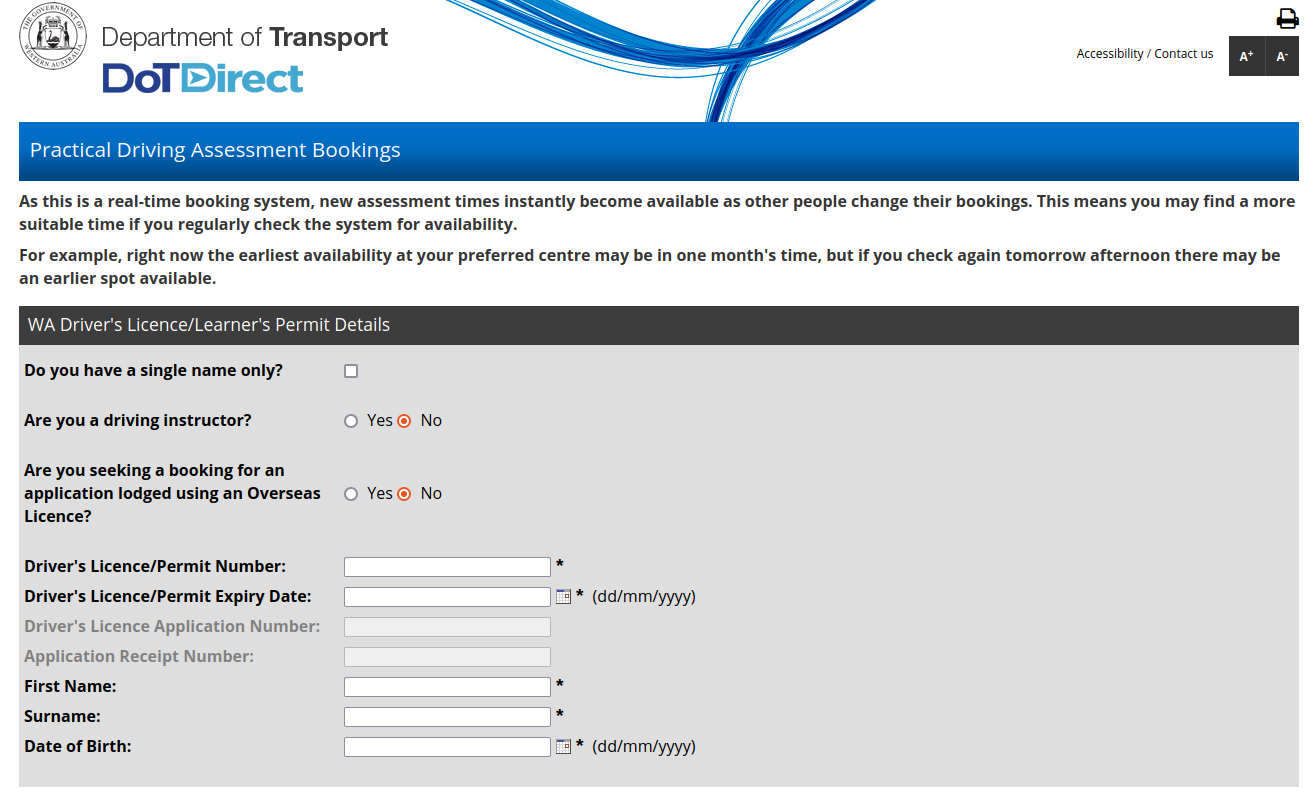
Interacting with this page means identifying individual HTML elements. Take entering a licence number as an example. To enter a number in the “Driver’s License/Permit Number”, I need to access the right HTML element. I can find it using inspect element:
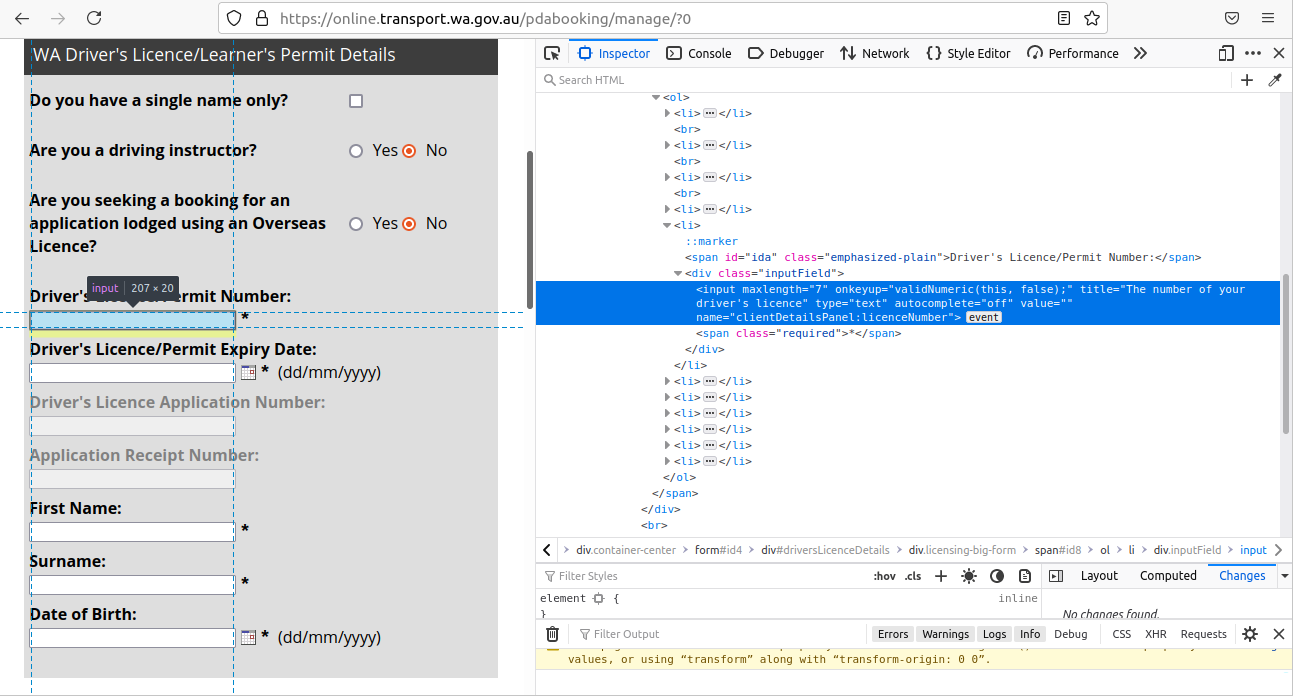
One of the ways Selenium can select an element is using its Xpath. An XPath is like a file path for all the elements in an XML document. However, because XML and HTML are very similar, they can also be used to navigate HTML documents like a webpage. Inspect element provides an easy way to find an XPath:
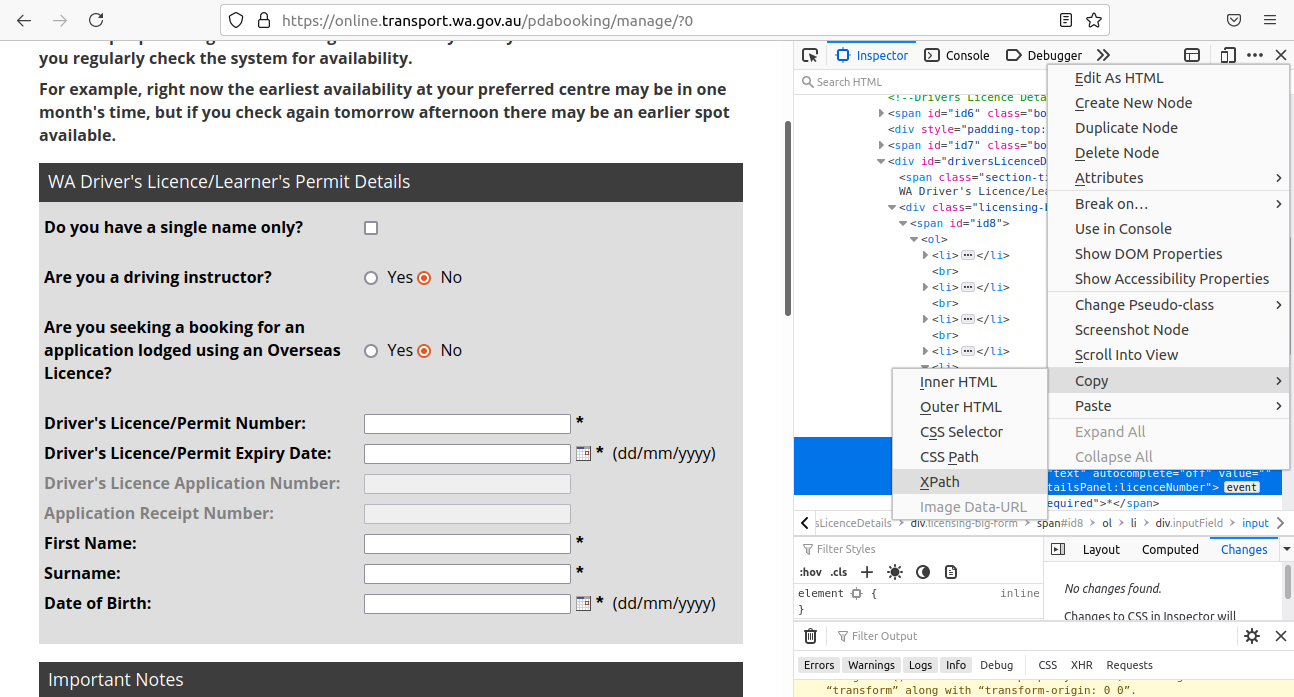
The XPath for the element is “//*[@id=’id8’]/ol/li[5]/div/input”. The webdriver can be used to create an ‘element’ instance, which has its own methods for interacting with the webpage. In this case I’ll create an instance called “lic_num” and then use its send_keys() method to send it a license number:
lic_num.send_keys('1234567')Selenium provides a few ways to interact with a webpage. For example, you could use click() to click ‘continue’:
cont_button = driver.find_element_by_id('id5')
cont_button.click()For this project, I didn’t need to use Selenium for anything more complicated than entering text, clicking buttons, and selecting dropdown items. Most of the script is logic used to book the right test. Settings at the top of the script specify a date and time range:
test_centre_text = 'West Perth'
earliest_time = "08:00"
latest_time = "17:00"
earliest_dfn = 9
latest_dfn = 15In this case I’m trying to book any test from 8am to 5pm, between 9 and 15 days from now (‘dfn’). Over the peak summer period, this was very soon to book a test! Once Selenium has navigated to the right page, a function called ‘get_test_time_date()’ is used to strip out date and time information from the text options on the page:
def get_test_time_date(input_list):
print("GETTING TEST TIME DATE")
i = 0
global dates
global times
global dates_dt
global times_dt
dates = []
times = []
dates_dt = []
times_dt = []
date_pat = r'\d+/\d+/\d+'
time_pat = r'\d+:\d+\s+\w+'
for entry in input_list:
date_gr = re.search(date_pat, entry)
time_gr = re.search(time_pat, entry)
#print(date_gr)
#print(time_gr)
date = date_gr.group()
time12 = time_gr.group()
if len(time12)<8:
time12 = '0' + time12
time24 = convert24(time12)
dt_string = date + ' ' + time24
print(dt_string)
date_dt = datetime.strptime(date, '%d/%m/%Y').date()
time_dt = datetime.strptime(time24, '%H:%M').time()
print(date)
#print(time12)
print(time24)
print("date_dt: ", date_dt)
print("time_dt: ", time_dt)
print("\n")
dates.append(date)
times.append(time24)
dates_dt.append(date_dt)
times_dt.append(time_dt)
i = i + 1The get_test_time_date() function creates several lists, each containing dates or times representing the booking slots on the webpage. I’ve used global variables here, which I realise now is a progamming sin. Really these variables would be better off as attributes of a class. Creating a class would also give me somewhere to bundle up all my functions.
From here the, the get_suitability() function performs some comparisons and returns a boolean list, describing whether each booking option meets the date and time criteria. The first suitable test slot is then booked, or else the script closes the webdriver and exits. A simple batch script is used to repeatedly call my python script:
echo off
title My Test Batch File
:: See the title at the top. And this comment will not appear in the command prompt.
echo 'False' >C:\Users\allan\Documents\pythonStuff\PDAbooker\booked_bool.txt
:while
start "my_booking_script" python.exe C:\Users\allan\Documents\pythonStuff\PDAbooker\PDAbooker2.py
timeout /t 60
taskkill /f /FI "WINDOWTITLE eq my_booking_script"
timeout /t 240
goto :whileThe script runs about every 5 minutes by default, which I thought would give me a good chance of snagging a short-lived test slot. While reducing this period might have improved my chances, I didn’t want to create unnecessary traffic on the DOTWA website (or potentially get my IP banned). Once a booking has been made, a text file called ‘booked_bool.txt’ is edited, which then prevents the webdriver from running. All test slots are recorded in a .csv file, which allows me to see how long it took to book a test. In my case it ran for about 3 full days before finding a suitable booking! It certainly seems this project saved me some time - and thanks to a little Python I now have a manual license.